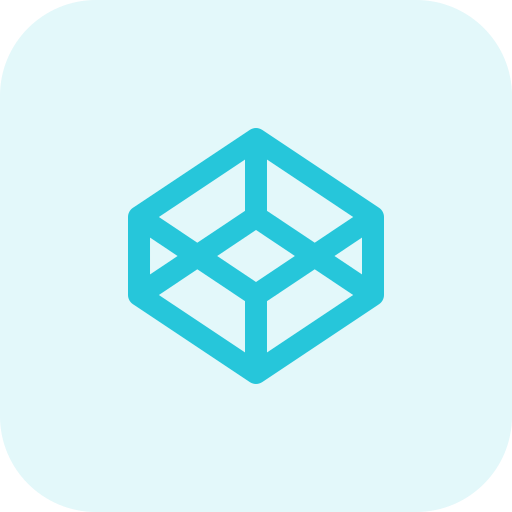-
 Getting Started
Getting Started
- Basic Function
- Input File
- Popup
- Forms Validation
Get started with JN Snippets
Step-by-Step Guide to Implement and Use the Custom File Upload Code
-
Step 1: Add HTML Structure
Copy and paste the following HTML code into your webpage where you want the file upload feature to appear.
<div class="ap_label_wrap"> <label class="customInput_ap" for="uploadInput"> <input type="file" name="" id="uploadInput"> <div> <img src="https://i.imgur.com/QJyy55M.png" alt=""> <span class="fileName"> Drag & Drop Files Here </span> <span> OR </span> <span> Browse Files </span> </div> </label> </div> -
Step 2: Add CSS Styling
Include the following CSS either in your CSS file or within a <style> tag in your HTML <head> section.
label.customInput_ap { width: 100%; padding: 40px 15px; background: #fff; border: 3px dashed #949C9D; text-align: center; cursor: pointer; position: relative; display: block; } label.customInput_ap input { position: absolute; top: 0; left: 0; right: 0; bottom: 0; margin: 0!important; opacity: 0; cursor: pointer; } .customInput_ap div img { width: 35px; } .customInput_ap div span:nth-child(2) { font-size: 18px; display: block; margin-top: 12px; } .customInput_ap div span:nth-child(3) { font-size: 14px; margin-top: 20px; display: block; } .customInput_ap div span:nth-child(4) { display: block; width: 180px; margin: 20px auto 0; background: #fff; border: 1px solid #F5AD02; height: 55px; line-height: 52px; color: #F5AD02; font-size: 17px; border-radius: 7px; } .ap_label_wrap { background: #F8F8FA; padding: 30px; width: 950px; margin: 0 auto; } -
Step 3: Add JavaScript Functionality:
Add the following JavaScript code at the end of your HTML document, just before the closing &body> tag, or within a separate JavaScript file.
document.getElementById('uploadInput').addEventListener('change', function() { var file = this.files[0]; var filename = file ? file.name : ''; var fileNameSpan = document.querySelector('.fileName'); var allowedExtensions = /(\.png|\.jpg|\.jpeg|\.pdf)$/i; if (filename === '') { fileNameSpan.textContent = "Drag & Drop Files Here"; } else if (!allowedExtensions.exec(filename)) { fileNameSpan.textContent = "Invalid file type. Only PNG, JPG, JPEG, PDF are allowed."; this.value = ''; // Clear the input } else { fileNameSpan.textContent = filename; } });By following these steps, you will successfully implement and use the custom file upload feature on your webpage.