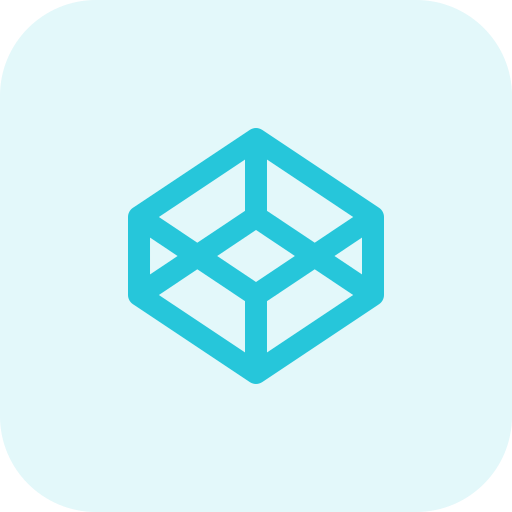-
 Getting Started
Getting Started
- Basic Function
- Input File
- Popup
- Forms Validation
Get started with JN Snippets
Step-by-Step Guide to setup a popup
-
Step 1: Add the Popup Button
To create a button that opens a popup, use the following attributes:
1. `data-popup="open_modal"`
2. `data-p-call="jn-popup-1"`// Buttons for Popup <button class="button_popup" data-popup="open_modal" data-p-call="jn-popup-1"> Open Popup </button> -
Step 2: Create the Popup Structure
The popup holder must have the class `.jn_popup` to control the show/hide functionality. Additionally, use the `data-p-target` attribute to link the popup with the button.
// Popup Holder <section class="jn_popup" tabindex="-1" data-p-target="jn-popup-1"> <div class="jn_dialog"> <div class="jn_content_wrap"> <div class="jn_header"> <h5 class="hdr_hdng">Popup Title</h5> <button class="close_hdr" data-popup="close_modal" data-p-call="jn-popup-1">Close</button> </div> <div class="jn_content"> <h3>What is Lorem Ipsum?</h3> <p>Lorem Ipsum is simply dummy text of the printing and typesetting industry.</p> </div> <div class="jn_footer"> <button class="close_ftr" data-popup="close_modal" data-p-call="jn-popup-1">Close</button> </div> </div> </div> </section> -
Handling Multiple Popups
To handle multiple popups on the same page, increment the data-p-call value for each button and corresponding popup holder.
Example for Multiple Popups:
Button for First Popup// Buttons for Popup <button class="button_popup" data-popup="open_modal" data-p-call="jn-popup-1"> Open Popup 1 </button>Popup 1 Holder:
// Buttons Holder <section class="jn_popup" tabindex="-1" data-p-target="jn-popup-1"> <!-- Popup content --> </section>Button for Second Popup
// Buttons for Popup <button class="button_popup" data-popup="open_modal" data-p-call="jn-popup-2"> Open Popup 2 </button>Popup 2 Holder:
// Buttons Holder <section class="jn_popup" tabindex="-1" data-p-target="jn-popup-2"> <!-- Popup content --> </section> -
Step 3: Add the CSS
Here is the CSS to style the popup:
/* Popup CSS */ .jn_popup{ position: fixed; top: 0; left: 0; right: 0; bottom: 0; width: 100%; height: 100%; background-color: rgba(0,0,0,0.5); padding: 15px; opacity: 1; transition: 0.5s ease; } .jn_popup:not(.show){ opacity: 0; visibility: hidden; pointer-events: none; } .jn_popup.show{ opacity: 1; visibility: visible; pointer-events: auto; } .jn_popup .jn_dialog{ width: 600px; max-width: 100%; background-color: #fff; border-radius: 7px; margin: 0 auto; } .jn_popup .jn_content_wrap .jn_header, .jn_popup .jn_content_wrap .jn_footer{ width: 100%; padding: 15px 20px; display: flex; flex-wrap: wrap; justify-content: space-between; } .jn_popup .jn_content_wrap .jn_header{ border-bottom: 1px solid #000; } .jn_popup .jn_content_wrap .jn_footer{ border-top: 1px solid #000; } .jn_popup .jn_content_wrap .jn_header .hdr_hdng{ font-size: 24px; } .jn_popup .jn_content_wrap .jn_content{ width: 100%; padding: 15px 20px; font-size: 14px; } .jn_popup .jn_content_wrap .close_hdr, .jn_popup .jn_content_wrap .close_ftr{ cursor: pointer; } -
Step 4: Add the JavaScript
To manage the popup functionality, use the following JavaScript:
// JS for Popup document.addEventListener('DOMContentLoaded', function() { let showPopup = document.querySelectorAll("[data-popup='open_modal']"); let hidePopup = document.querySelectorAll("[data-popup='close_modal']"); showPopup.forEach(element => { // get which element hit let pCall = element.getAttribute("data-p-call"); // set loop for all popups element.addEventListener("click", function(){ let pTarget = document.querySelector(`.jn_popup[data-p-target='${pCall}']`); pTarget.classList.add("show"); }); }); hidePopup.forEach(element => { // get which element hit let pCall = element.getAttribute("data-p-call"); // set loop for all popups element.addEventListener("click", function(){ let pTarget = document.querySelector(`.jn_popup[data-p-target='${pCall}']`); pTarget.classList.remove("show"); }); }); // hide popup on escape click function handleKeyPress(event) { // Check if the pressed key is the 'Esc' key if (event.keyCode === 27) { // Select elements with the class 'modal_wrapper' and remove the 'show' class document.querySelectorAll('.jn_popup').forEach(function(element) { element.classList.remove('show'); }); } } // Add an event listener to the document to listen for key presses document.addEventListener('keydown', handleKeyPress); // hide popup on overlay click document.addEventListener('click', function(e) { // Check if the clicked element has the 'modal_wrapper' class if (e.target.classList.contains('show')) { // Select elements with the class 'modal_wrapper' and remove the 'show' class document.querySelectorAll('.jn_popup').forEach(function(element) { element.classList.remove('show'); }); } }); });Notes:
- Ensure each popup button and its corresponding popup holder have matching `data-p-call` and `data-p-target` values respectively.
- Use the `jn_popup` class on the popup holder to manage visibility.